Upgrading or downgrading your account
Basic information
The subscriptions at neuroflash are kept super flexible. You can upgrade, downgrade or switch between different subscriptions at any time. Before we show you how to upgrade or downgrade your subscription further down in this article, we would like to give you some short, but important information on the subject of subscription upgrades and downgrades:
- How to upgrade or downgrade: To switch your current subscription, you don't need to cancel your current subscription. You can simply book the new subscription of your choice. Your current subscription will be automatically updated.
- Time of upgrade or downgrade: The change to another subscription plan takes place immediately after ordering your desired plan and not after the end of your current subscription month.
- Paying for the upgrade or downgrade: Because you don't have to cancel your existing subscription first, but can simply sign up for your new plan of choice, any charges from the current/last month's subscription month will be offset in your new bill.
- Effects of a downgrade on your word quota: Please note that the change to the new subscription plan takes place immediately, and therefore your word quota also changes immediately to that of your new subscription plan. If you downgrade your subscription (e.g. from Power to Basic or Free), your remaining words from previous months will also expire.
3 simple steps to upgrade or downgrade your subscription:
Step 1: After logging into our App, press the home button on the side bar.
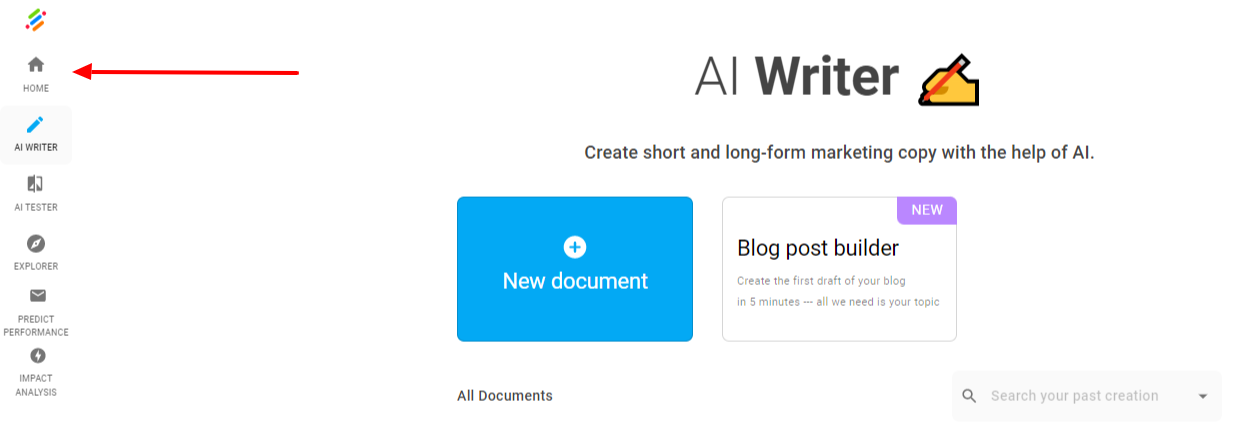
You will find the "Upgrade Button" in the top right corner of the screen. Alternatively, you can also go to your account settings and scroll down to the pricing plans.
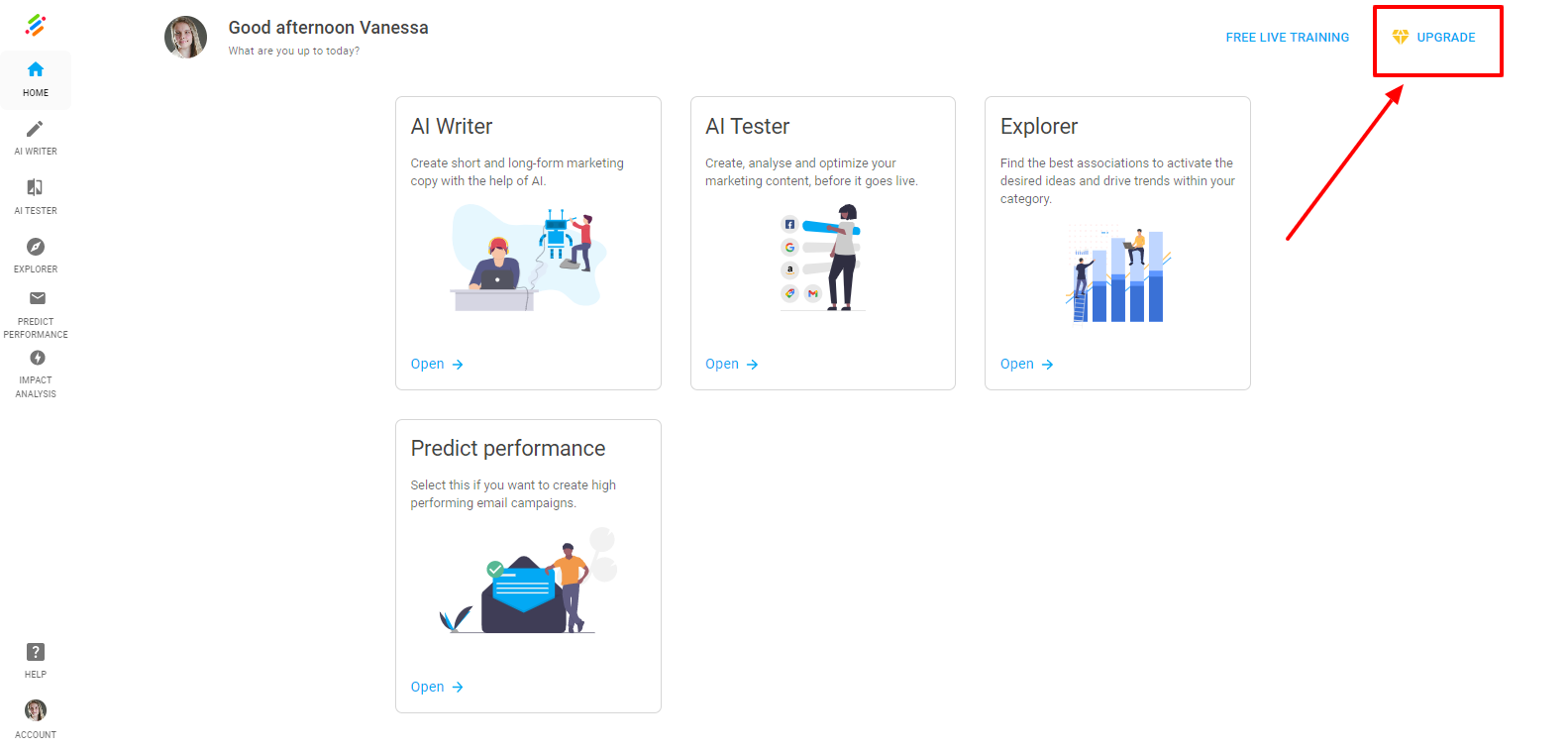
Step 2: Now you can choose a plan to upgrade or downgrade. You also get to choose between two payment options: an annual pricing plan or monthly pricing plan. If you settle on the annual pricing plan, we will offer you 2 months for free! If you haven't added your payment information yet, you should do so.

Step 3: After selecting your new plan, you will be guided to Stripe to complete your up- or downgrade.
